Download the GoViens Auto application and fill in your profile: Make sure to put a picture of you taken from the front and your valid ID.
Load your vehicle onto the GoViens app. Click on <<Drive>> at the very bottom of the page and upload all required documents. The required documents depend on the legal requirements of each country (For example: Driver’s License, Vehicle Insurance, Vehicle Registration, Technical Inspection, Full Vehicle Image, License Plate, etc.). We recommend that you take a picture of the required items before you start loading them into the application. This will make it easier for you.
Offer a Ride: Go to the main page of the app and click <<Drive>> . Click on <<Select pickup point>>. Choose your departure point by clicking <<Choose from map>>.
There are three options for choosing your pickup point:
By default, the application has offered you the point where you are currently located as your starting point: This location is displayed at the bottom of your screen (Here for example it is the following location: 38 Palace St, Thorold ON L2V 0J7, Canada). If you want to choose this option for your starting point, simply click <<ok>>. Note that if this is an address you will use very often, click on the little heart to the right of the default address to save that address to your favorites. This will make it easier for you to choose an address in future trips.
Go to the search bar at the very top of the page and enter the pick-up from where you want to meet your passengers for the trip. While you are typing the address, Google will offer you several addresses similar to yours and you just need to click on the right one to validate it and then click <<Ok>>.
The third option is to move the red dot in the centre of the page to the exact point from which you wish to meet your passengers for the journey. The address will appear at the bottom of the Click <<Ok>>.
You proceed in the same way to enter the breakpoint.
Fill in all the boxes: Departure point, Arrival point, Number of seats to offer, departure date and time, travel options (AC-Payment cash accepted or not). And click on continue.
In this page GoViens calculates and proposes a price for one seat you offer. The driver, owner of the vehicle has the free choice to set his own price upwards or downwards if the GoViens price does not suit him. The driver then enters his price in the small box below the price proposed by GoViens.
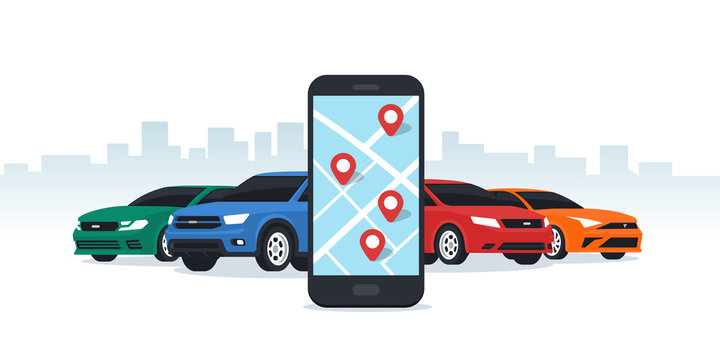
In the box <<Instructions>>, the driver can put any information he finds useful for the passengers, such as: The precise place of embarkation if it is not referenced on Google ; (Exple : Next to the red container ; In front of the shop Number 549 , At the parking of the company ABC, etc. ); Stops during the trip if there will be any; Travel constraints: Hand luggage, non-smoking, No pets, etc.) Etc.
Click <<Continue>> to view your complete travel offer before you upload it.If everything is ok, click <<Continue>> to validate your travel offer. If the offer has been posted successfully, a confirmation message will appear on your screen.
Your travel offer is now available online.Validate booking requests: Click on the trip you have put online to see if there are already bookings. Paid online reservations will be displayed in green. You no longer need to confirm them. Reservations for which passengers wish to pay cash directly to the driver at the pick-up point will be displayed in red and require your validation.
On the day of the trip: Before starting the trip, the driver must reject all pending reservations that he has not accepted or does not intend to accept.
At the scheduled time for the trip, or a few minutes before, the driver Clicks <<Start Trip>>.
Click on the Green button: Enter PIN for each passenger already at the boarding location.
This is a security measure. Because, a unique PIN code has been sent to each passenger by GoViens and only the passenger who made the reservation has this PIN code. Therefore, he is the only one to give you this code that will confirm the boarding in your vehicle for the number of seats reserved. The passenger is responsible for the people accompanying him/her.
Each passenger who approaches the driver introduces himself and the driver introduces himself to them as well. The passenger gives their trip PIN to the driver who enters it into the app.
The driver clicks OK. He makes sure the code is correct by checking that the green <<Enter PIN>> button has changed color to Yellow with the text <<In Progress>> And the passenger enters his vehicle.
Do the same for each passenger who arrives at the pick-up point. Once all passengers have been checked and seated in the vehicle, begin your journey. If there are absent passengers, cancel their reservation by clicking on the three small dots in front of the passenger’s name and then click on cancel, then fill in the reason for the cancellation. Then start your trip.
Passengers should inform the driver of their stopping point well before the driver passes their destination. Everyone’s stopping point must be in the driver’s path and the driver does not have to make a detour to drop off passengers.
When each passenger arrives, the driver clicks on <<End Ride>> in red, in front of each passenger’s name. This button disappears and the window below appears in which driver and passengers rate each other to share this travel experience.
The driver clicks <<Terminated>> once he has entered the rating (in number of Stars) and the comment in relation to this passenger.
To rate the driver, the passenger must go to the drop-down menu, click on <<My Past Trips>>, then <<Borrowed Trips >> and at the bottom of the page, click on <<Rating the Driver>>.
At the end of the trip, after the driver has dropped off all the passengers, the driver must click the button at the bottom of the trip page on <<End Trip>>.
An instant receipt from the driver appears with all the payment details of his passengers: Later, if the driver wants to look at the details of their past trip again, they should go to the drop down menu, click on <<My Past Trips>>, then <<Gift Trips>> and at the top of the page they will be able to find that same receipt.
The funds collected are immediately made available to the driver. Go to the drop down menu <<My Wallet>> click on <<Current Balance>> to see the details of the transactions in your wallet. The first transaction is in green and corresponds to the driver’s cashout related to the last trip taken. The driver can withdraw his funds at any time by sending them to the account of his choice (Mobile Payment or Bank Account, etc.).
44 Palace St. Thorold ON L2V 0J7
+1-301-900-4499
info@goviens.com
Copyright © 2021-2025 GoViens | Powered by GoViens
